Nortel T7316E Phone⁚ A Comprehensive Guide
This guide provides a comprehensive overview of the Nortel T7316E phone, a feature-rich, multi-line telephone designed for businesses. From setup and basic usage to advanced features and troubleshooting, this guide will equip you with the knowledge to effectively utilize your T7316E phone.
Introduction
The Nortel T7316E is a versatile and reliable multi-line phone designed for use with Nortel Norstar and BCM telephone systems. It boasts a user-friendly interface, featuring a two-line, 16-character display with three context-sensitive soft keys. The T7316E also includes 24 memory buttons, allowing you to quickly access frequently dialed numbers and features. This phone is an excellent choice for businesses seeking a dependable and feature-rich communication solution.
This guide aims to provide a detailed explanation of the T7316E phone’s capabilities and functionality, empowering users to maximize its potential. From basic call handling and phone setup to advanced features such as call forwarding and conferencing, this guide covers all aspects of the T7316E phone.
Key Features of the T7316E
The Nortel T7316E phone is packed with features designed to enhance communication efficiency and productivity. Some of its key features include⁚
- Multi-Line Support⁚ The T7316E can handle multiple lines, allowing you to manage several calls simultaneously. This is particularly useful for busy professionals who need to stay connected with multiple contacts.
- Two-Line Display⁚ The phone features a clear two-line display that shows call information, menus, and other important details. This ensures you can easily navigate the phone’s functions and stay informed about incoming calls.
- Programmable Buttons⁚ With 24 programmable buttons, you can customize the phone to meet your specific needs. You can assign frequently dialed numbers, features, or even specific contacts to these buttons for quick access.
- Handsfree Speakerphone⁚ The T7316E includes a built-in handsfree speakerphone, allowing you to conduct calls without holding the handset. This feature is ideal for conference calls or situations where you need to keep your hands free while talking.
- Call Handling Features⁚ The phone offers a range of call handling features, including call forwarding, call hold, call transfer, and conference calling. These features provide flexibility and control over your calls, enabling you to manage them efficiently.
Setting Up Your T7316E
Setting up your Nortel T7316E phone is a straightforward process. Follow these steps to get your phone ready for use⁚
- Connect the Phone⁚ Begin by connecting the phone’s line cord to the wall jack. This will establish the connection to your telephone system. Ensure the cord is securely plugged in at both ends.
- Mount the Phone⁚ If you are using a wall mount, locate the keyhole slots on the stand and use them to mark the position for the screws. Tighten the screws to secure the stand to the wall. Then, place the phone onto the wall mount plate and slide it down until it is securely fixed.
- Power On⁚ After connecting the phone, turn it on by pressing the power button. The phone will initialize and display the Nortel logo. Once the startup process is complete, you will be able to use the phone.
- Configure Basic Settings⁚ Depending on your system configuration, you may need to configure some basic settings. This might include setting the time and date, selecting the language, and adjusting the display contrast. Refer to your phone’s user manual for specific instructions on configuring these settings.
Once you have completed these steps, your Nortel T7316E phone will be ready for use. You can start making and receiving calls, utilizing its various features to improve your communication experience.

Connecting the Phone
Connecting your Nortel T7316E phone to your telephone system is simple and requires only a few steps. Follow these instructions to ensure a proper connection⁚
- Locate the Line Cord⁚ The line cord is a standard telephone cord that connects your phone to the wall jack. It typically has a modular plug at one end and a RJ-11 connector at the other.
- Identify the Wall Jack⁚ The wall jack is a standard telephone outlet located on your wall. It will have a modular jack to accommodate the line cord.
- Connect the Line Cord⁚ Insert the modular plug of the line cord into the wall jack. Ensure it is securely plugged in. You should hear a click to indicate a proper connection.
- Connect to the Phone⁚ Connect the RJ-11 connector of the line cord to the corresponding port on your Nortel T7316E phone. This port is usually located on the back or bottom of the phone. Ensure the connector is securely inserted.
Once the line cord is connected to both the wall jack and your phone, your T7316E will be ready for use. You can now test the connection by making a test call.
Configuring Basic Settings
After connecting your Nortel T7316E phone, it’s time to configure some basic settings to personalize your experience. These settings allow you to customize your phone’s behavior and ensure it functions according to your preferences⁚
- Set the Date and Time⁚ The T7316E phone displays the current date and time. Access the phone’s settings menu to adjust these values. This ensures your phone accurately reflects the time for incoming calls, voicemail notifications, and other time-sensitive features.
- Adjust Display Brightness⁚ The T7316E phone features an adjustable display. You can increase or decrease the brightness to suit your lighting conditions. This ensures optimal visibility of the phone’s display, regardless of the ambient light levels.
- Configure Ring Tones⁚ Choose from a variety of ring tones to personalize your incoming calls. The T7316E phone offers a selection of built-in ring tones, allowing you to create a distinct sound for your phone. This helps you differentiate your calls from others in a busy office environment.
- Set the Volume⁚ Adjust the volume of the ringer, handset, and speakerphone to your preferred levels. This ensures you can clearly hear incoming calls and conversations, regardless of the surrounding noise levels.
These basic settings are essential for a comfortable and personalized phone experience. By configuring them, you can tailor your Nortel T7316E phone to suit your individual needs and preferences.

Making and Receiving Calls
The Nortel T7316E phone makes and receives calls with ease. Whether you’re connecting with colleagues within your organization or reaching out to external contacts, the phone’s intuitive design simplifies the process. Here’s a breakdown of how to make and receive calls using your T7316E⁚
- Dialing a Number⁚ To make a call, simply lift the handset and dial the desired number using the phone’s keypad. The T7316E supports various dialing formats, including internal extensions, local numbers, long-distance calls, and emergency services. The phone’s display provides clear instructions and feedback during the dialing process.
- Answering a Call⁚ When an incoming call arrives, you’ll hear a ring tone. To answer the call, simply lift the handset or press the “Answer” button on the phone. You can also use the “Hold” button to temporarily put a call on hold or the “Transfer” button to transfer the call to another extension.
- Ending a Call⁚ To end a call, simply hang up the handset or press the “End Call” button on the phone. This concludes the call and returns the phone to its idle state, ready for the next call.
The Nortel T7316E phone simplifies call handling, allowing you to efficiently connect with others and manage your calls effectively. Whether you’re making a quick internal call or engaging in a longer external conversation, the phone’s user-friendly interface makes it easy to stay connected.
Dialing Internal and External Numbers
The Nortel T7316E phone provides a straightforward method for dialing both internal and external numbers. The phone’s intuitive design makes connecting with colleagues and external contacts a seamless experience. Here’s a detailed guide on dialing different types of numbers using your T7316E⁚
- Dialing Internal Extensions⁚ To connect with another person within your organization, simply dial their four-digit extension number directly using the phone’s keypad. For example, to reach extension 1234, simply dial “1234” and press the “Send” button. The call will be routed internally to the designated extension.
- Dialing Local Numbers⁚ To call a local number, begin by pressing “9” followed by the seven-digit phone number. For instance, to call 555-1234, dial “9 555-1234” and press “Send.” The phone will connect you to the local number you dialed.
- Dialing Long-Distance Numbers⁚ To make a long-distance call, dial “9 1” followed by the area code and seven-digit phone number. For example, to call 555-1234 in area code 123, dial “9 1 123 555-1234” and press “Send.” The phone will connect you to the long-distance number you specified.
- Dialing Emergency Numbers⁚ In case of an emergency, dial “9 911” and press “Send” to reach emergency services. This ensures a direct connection to the emergency response team.
By following these simple steps, you can easily dial internal and external numbers using your Nortel T7316E phone. The phone’s clear instructions and feedback make the dialing process effortless and efficient.
Answering and Ending Calls
The Nortel T7316E phone offers a simple and intuitive method for answering and ending calls. The phone’s design prioritizes ease of use, ensuring that you can manage calls with efficiency and clarity.
To answer an incoming call, simply lift the handset from its cradle. The phone will automatically connect you to the caller, allowing you to begin your conversation. Alternatively, if you have a headset connected and handsfree mode is enabled, you can answer the call by pressing the “Speakerphone” button. This option allows you to take calls without lifting the handset, providing convenience and flexibility.
Ending a call is equally straightforward. To end a call while using the handset, simply place the handset back into its cradle. If you’re using the speakerphone, press the “Speakerphone” button again to mute the speaker and end the call. The phone will disconnect you from the call, signaling the end of your conversation.
The Nortel T7316E phone’s call answering and ending features are designed for simplicity and usability, ensuring that you can manage your calls with ease and efficiency.
Using Phone Features
The Nortel T7316E phone is equipped with a suite of features designed to enhance your communication experience and streamline your workflow. These features go beyond basic calling and offer a range of functionalities to optimize your business communications.
The T7316E phone supports call forwarding, allowing you to redirect incoming calls to another phone number. This feature is particularly useful when you’re away from your desk or need to ensure that you don’t miss important calls. Additionally, the call hold function enables you to temporarily pause a call without disconnecting it, giving you the flexibility to attend to other matters while keeping the line open;
The phone also provides call transfer capabilities, enabling you to seamlessly transfer a call to another extension within your office. This feature is ideal for connecting callers to the appropriate contact or redirecting calls to colleagues who can assist them. The T7316E phone further supports conference calling, allowing you to connect multiple participants in a single call for meetings, discussions, or collaborative projects. This feature simplifies group communication and fosters efficient collaboration among team members.
Call Forwarding
Call forwarding is a valuable feature on the Nortel T7316E phone that enables you to redirect incoming calls to another phone number. This functionality proves particularly useful when you are away from your desk, attending meetings, or require a seamless call routing solution. The T7316E phone offers various call forwarding options, allowing you to customize the redirection based on your specific needs.
You can set up unconditional forwarding, which automatically redirects all incoming calls to the specified number. Alternatively, you can activate forwarding only when you are busy, allowing calls to be forwarded only if you are already on another call. Additionally, the T7316E phone supports no-answer forwarding, which redirects incoming calls if you don’t answer them within a predetermined time frame. This ensures that you don’t miss important calls even if you are unavailable to answer them immediately.