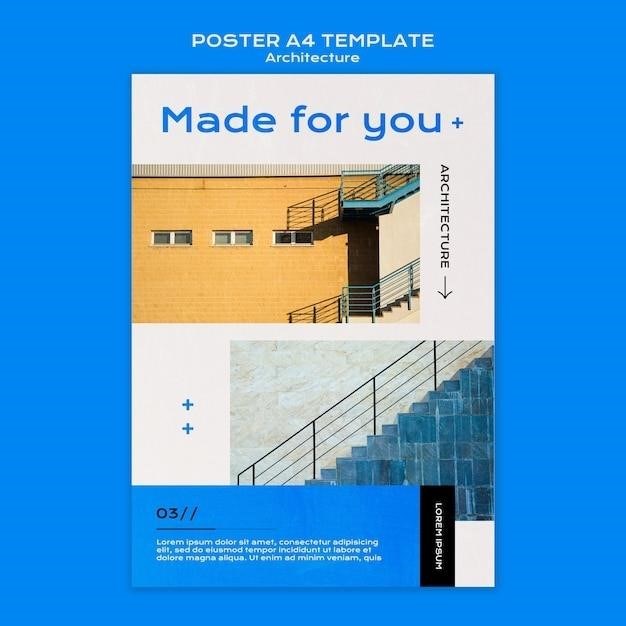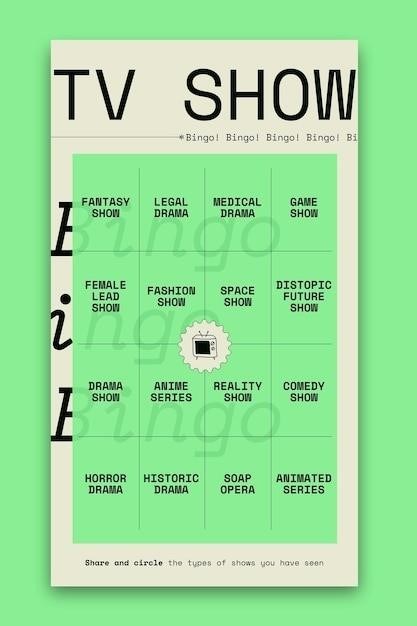Printing Like a Pro⁚ A Comprehensive Guide to PDF Printing
This comprehensive guide will equip you with the knowledge and techniques to print PDFs like a pro, ensuring high-quality results for any project. We’ll delve into essential print-ready file considerations, explore advanced printing techniques, and uncover the power of PDF/VT for high-volume printing. Discover the best practices for printing booklets and leverage online resources to elevate your PDF printing expertise. From understanding print-ready files to mastering essential print settings, this guide will empower you to produce professional-grade prints that exceed expectations.
Understanding Print-Ready Files
Before embarking on your PDF printing journey, it’s crucial to grasp the concept of print-ready files. These are files meticulously prepared to ensure flawless printing, eliminating potential issues and delivering optimal results. A print-ready PDF adheres to specific guidelines and standards, ensuring seamless communication between you and your printer. Understanding these requirements is essential for achieving professional-looking prints that meet your expectations.
A print-ready file typically includes elements like crop marks, bleeds, and color profiles, all contributing to a polished final product. Crop marks act as guides for trimming the printed sheet to the desired size, while bleeds extend the design beyond the trim line, preventing white edges when the paper is cut. Color profiles ensure that the colors in your design are accurately reproduced on the printed page, preserving the intended visual impact. These seemingly small details play a significant role in ensuring a professional-looking final print.
Furthermore, print-ready files are often created in specific color modes, such as CMYK, designed for commercial printing. CMYK, short for Cyan, Magenta, Yellow, and Key (black), represents the four primary colors used in offset printing. Understanding the color mode and ensuring your file is in the correct mode is crucial for achieving accurate color reproduction. By adhering to these guidelines and ensuring your PDF is print-ready, you lay the foundation for professional-quality prints that showcase your work in its best light.
Preparing Your PDF for Professional Printing
Transforming your PDF into a print-ready masterpiece requires a strategic approach. This involves a series of steps that ensure your document is optimized for professional printing, minimizing potential issues and maximizing the quality of your final product. The key is to anticipate the printing process and address any potential pitfalls before they arise, ensuring a smooth and successful printing experience.
One crucial aspect is ensuring the correct color mode for your PDF. Commercial printing often utilizes the CMYK color mode, representing the four primary colors used in offset printing. Converting your PDF to CMYK mode ensures that the colors are accurately reproduced on the printed page, preserving the intended visual impact. Additionally, embedding fonts within your PDF is essential to prevent font substitution issues during printing. This ensures that the chosen fonts are consistently rendered, maintaining the intended appearance of your document.
Furthermore, it’s essential to check your PDF for any potential errors or inconsistencies. This might include verifying the correct page order, ensuring that images are properly embedded, and confirming that the resolution of any graphics is sufficient for high-quality printing. By meticulously reviewing your PDF for these details, you minimize the risk of printing errors and guarantee a professional-looking final product. Remember, a well-prepared PDF is the foundation for a successful printing experience, so take the time to ensure that your document is ready to shine.

Essential Print Settings for Optimal Results
Navigating the intricate world of print settings can feel daunting, but mastering these settings is key to achieving optimal results for your PDF printing endeavors. The right settings ensure that your document is printed precisely as intended, with accurate colors, sharp images, and a professional finish. Understanding these settings empowers you to control the final output, ensuring that your printed PDFs meet the highest standards of quality.
One critical setting is the paper size and orientation. Choose the paper size that aligns with your document layout and ensure the orientation (portrait or landscape) matches the intended design. This ensures that your text and images fit perfectly on the printed page, avoiding any awkward cropping or scaling issues. Additionally, consider the paper type, as different paper options affect the overall look and feel of your printed document. Smooth paper, for instance, provides a crisp and clean finish, while textured paper adds a unique visual element.
Furthermore, pay attention to the print resolution, a key factor in image sharpness and clarity. Higher resolutions result in sharper images, ideal for detailed graphics or photographs. However, higher resolutions also increase file size, potentially impacting printing speed. Adjusting the print quality based on your specific needs and the capabilities of your printer allows you to strike a balance between quality and efficiency. By carefully selecting and adjusting these essential print settings, you unlock the potential for professional-grade PDF printing, delivering high-impact results that make a lasting impression.
Advanced Printing Techniques for Pro-Level Output
Elevating your PDF printing skills to a professional level requires embracing advanced techniques that go beyond the standard print settings. These techniques empower you to achieve stunning results, adding a touch of sophistication and finesse to your printed documents. From mastering the art of color management to understanding the nuances of image resolution, these techniques unlock a world of possibilities, allowing you to create visually captivating and high-impact printouts.
Color management is crucial for achieving accurate and vibrant colors in your printed PDFs. By ensuring that the colors in your digital document accurately translate to the printed page, you avoid any unwanted color shifts or discrepancies. This involves understanding color profiles, which define the specific color spaces used by different devices, and using tools like color management software to calibrate your printer and monitor for consistent color reproduction.
Furthermore, exploring advanced printing features like poster printing and booklet printing allows you to create impactful presentations and professional-looking publications. Poster printing allows you to print large-scale images or documents across multiple sheets of paper, ideal for creating striking visual displays. Booklet printing, on the other hand, enables you to create professional-looking booklets by printing multiple pages on a single sheet, which can then be folded and bound. These advanced techniques add a layer of sophistication to your PDF printing, setting your work apart with a touch of professional finesse.
The Power of PDF/VT for High-Volume Printing
For those engaged in high-volume printing, the PDF/VT (PDF Variable Text) standard emerges as a game-changer, streamlining workflows and optimizing efficiency. This powerful format transforms static PDF documents into dynamic templates, capable of accommodating variable data seamlessly, making it ideal for personalized mailings, transactional documents, and large-scale print runs. At its core, PDF/VT leverages the flexibility of PDF while introducing a layer of dynamism, allowing for the insertion of variable information, such as names, addresses, and product details, within a pre-designed template.
Imagine a scenario where you need to print thousands of personalized brochures, each featuring unique customer information. With PDF/VT, you can create a single master template containing the core design elements and then integrate a data file containing the variable information for each recipient. This eliminates the need for individual file creation for each brochure, significantly reducing production time and eliminating the risk of errors.
The benefits of PDF/VT extend beyond efficiency. It also enhances data security, as sensitive information can be embedded within the document without compromising the integrity of the template. Moreover, PDF/VT facilitates a seamless integration with printing workflows, enabling automated processes and reducing manual intervention. As high-volume printing demands increase, PDF/VT emerges as a powerful solution, empowering businesses to streamline operations, reduce costs, and achieve exceptional results.
Exploring Print-to-PDF Solutions
In the digital age, the need to convert printed documents into readily accessible and shareable PDF files has become increasingly prevalent. Print-to-PDF solutions emerge as the answer, bridging the gap between physical documents and digital formats. These solutions offer a range of capabilities, from basic document scanning to advanced features that preserve the original formatting and layout of the printed material.
For simple document conversion, dedicated scanning software or built-in features within operating systems often suffice. However, when it comes to preserving the integrity of complex layouts, including images, tables, and fonts, specialized print-to-PDF software proves invaluable. These solutions provide a level of control that ensures the resulting PDF accurately reflects the original printed document, maintaining its fidelity and readability.
Popular print-to-PDF solutions include Adobe Acrobat, which offers comprehensive features for PDF creation, editing, and conversion. Other options include free and open-source tools like CutePDF Writer, which provides a virtual printer driver that allows users to print documents directly to PDF format. Regardless of the chosen solution, exploring the various print-to-PDF options available enables users to seamlessly transform their printed documents into digital assets, facilitating sharing, collaboration, and archival purposes.
Best Practices for Printing Booklets from PDFs
Printing professional-looking booklets from PDFs requires a meticulous approach to ensure proper page order, layout, and binding. Following best practices can significantly enhance the quality and professionalism of your printed booklets. First, it’s crucial to design your PDF with booklet printing in mind. Use a page layout software like Adobe InDesign or QuarkXPress to create a layout that considers page spreads and binding margins.
Before sending your PDF to print, preflight it to identify potential issues. Check for proper bleed settings, accurate color profiles, and appropriate resolution for images. When setting up your PDF for booklet printing, use the “Booklet” or “Imposition” feature in your PDF software. This feature arranges pages in the correct order for folding and binding. Remember to choose the appropriate binding style, such as saddle stitch or perfect binding, depending on the booklet’s size and thickness.
Ensure that your PDF includes clear crop marks to guide the printer in trimming the pages accurately. Finally, always consult with your printer to discuss specific requirements and preferences for booklet printing. By adhering to these best practices, you can produce high-quality, professional-looking booklets that make a lasting impression.
Printing PDFs Like a Pro⁚ Tips and Tricks
Beyond the basics, there are a few key tips and tricks that can elevate your PDF printing skills to a professional level. Firstly, consider printing your PDF in batches to save time and improve efficiency. This approach allows you to print multiple documents or pages simultaneously, streamlining your workflow. Additionally, ensure that your operating system doesn’t mix up your print jobs. This can be achieved by carefully configuring your printer settings and using a print management software.

When printing large documents, consider printing double-sided to conserve paper and reduce printing costs. Furthermore, if you have a 24/7 printing setup, take advantage of it to print documents outside peak hours and avoid potential delays. For projects that prioritize cost-effectiveness, print in black and white instead of color. Finally, explore advanced printing features like poster printing or printing multiple pages per sheet to create unique and impactful outputs. By implementing these tips and tricks, you can optimize your PDF printing process, save resources, and achieve professional-grade results.
Essential Software Tools for Professional PDF Printing
The right software can make a world of difference in your PDF printing journey. Adobe Acrobat Pro is a widely recognized industry standard for its powerful features, including advanced editing, annotation, and print management capabilities. It allows you to fine-tune your PDFs for professional printing, ensuring optimal output and accurate color reproduction; For those seeking a more affordable alternative, Wondershare PDFelement offers a comprehensive suite of tools for editing, converting, and printing PDFs. Its user-friendly interface and comprehensive feature set make it a valuable tool for both individuals and businesses.
When it comes to print-to-PDF solutions, Adobe Acrobat Pro and Wondershare PDFelement excel. These programs allow you to convert any document to a printable PDF format, preserving the original layout and formatting. For more specialized needs, consider exploring software like Nitro Pro, Foxit PhantomPDF, or PDF Expert. These applications provide advanced features for PDF manipulation, including form filling, digital signatures, and security settings, making them suitable for various professional tasks. The right software tools are essential for achieving professional-grade PDF printing results. By investing in reputable software solutions, you can optimize your workflow, enhance productivity, and ensure high-quality prints that meet your specific requirements.